Importing Glyphtones
(2 min read)To import the downloaded .ogg file, head to the official Glyph Composer app and open the library, which has hamburger menu at the top left. From there, click on the three dots and then "Import". Select the downloaded file and you should be good to go.
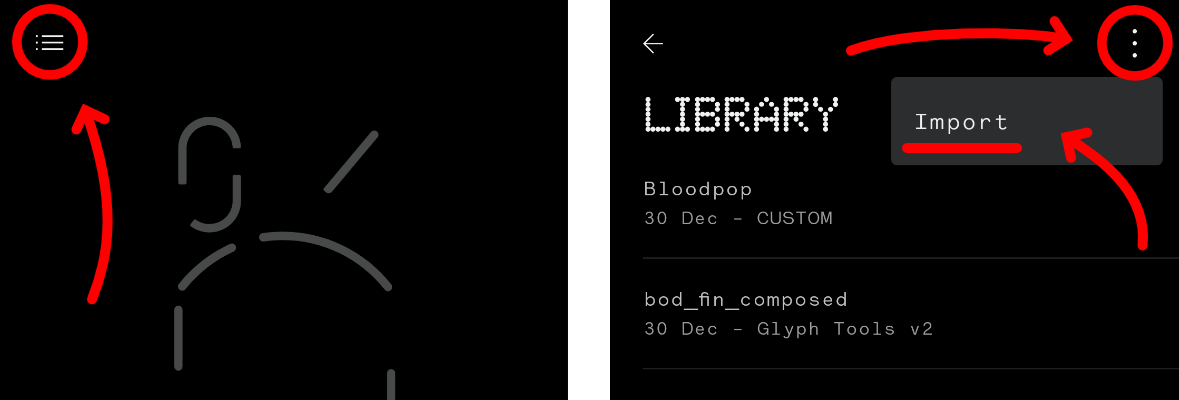
Alternatively, you can move the files from your Download folder to Internal storage > Ringtones > Compositions.
This approach is great when importing multiple Glyphtones and HAS to be used if your import has failed. (Importing a glyphtone, that was made for Phone (1), on Phone (2) shows an error, but works like a charm when moved into the mentioned folder by hand.)
Creating Glyphtones
(2 min read)The easiest way to create a composition is by using the official Glyph Composer, though its options are quite limited.
Another way is to use Glyph Tools repository by SebiAi, which provides scripts to help you create custom ringtones with full control. However, it may be challenging for non-developers to use.
A third option is the Better Nothing Glyph Composer, an open-source community project developed by Krishnagopal-Sinha.
Finally, you can create your dream Glyphtone with Nothing Glyphify. Another great, although paid, app by Fr4nKB.
How does it work?
(3 min read)A glyphtone is a simple audio file. However, the glyph data is stored in its metadata. Among other meta tags, there is "AUTHOR" tag, which contains a Base64 encoded and then Zlib compressed CSV data. This is what it could look like extracted:
0,0,4095,0,0,
0,0,4095,0,2032,
0,0,0,0,0,
0,0,0,0,0,
0,0,4095,0,0,
Where each line represents 16.666ms (60Hz). Each column represents one light strip (predefined for every phone model) and the value itself is the brightness of the particular light (0 to 4095).
If you want to learn more, check out this document by SebiAi, where he describes everything in detail. I'd also like to thank him for his help in developing this website.